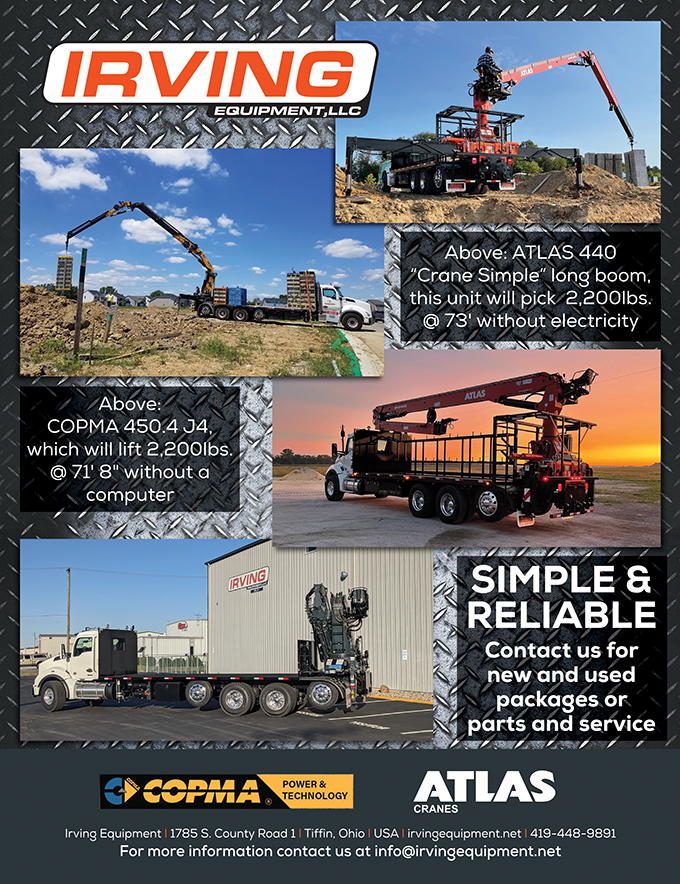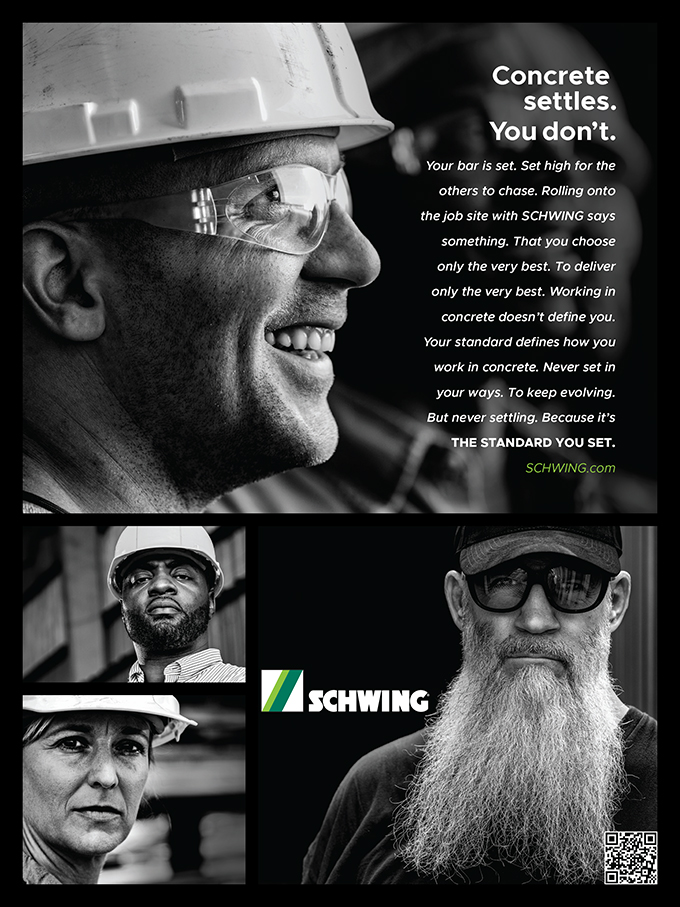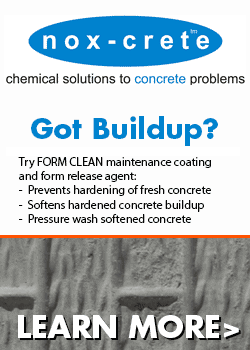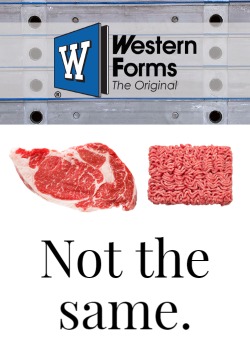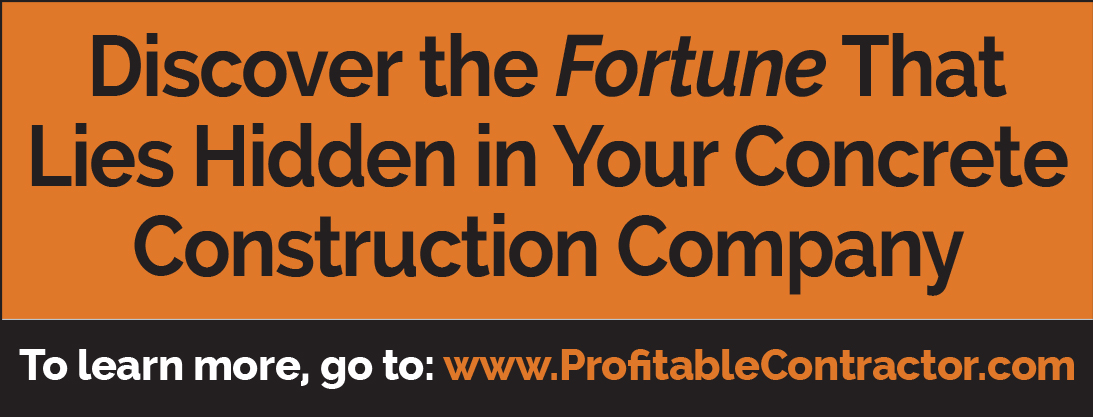CFA Unveils Web Site Improvements
A visit to the Internet today doesn’t take very long before you see a myriad of ways companies are reaching out to their visitors to make their websites more user friendly and efficient. The Concrete Foundations Association has initiated steps to make significant improvements to the CFA web site, www.cfawalls.org, over this past year. If you haven’t visited in a while, I encourage you to do so. Over the coming months, additional changes will be taking place to make the site more informational for both the general public as well as you, our members.
The CFA demonstrated many of the new site features to booth visitors at the World of Concrete. You will have to investigate them on your own if you missed this opportunity. To assist you, I will have a standing feature in the newsletter called “The Web Page” to help you navigate your way through our site and utilize its features. After all, the purpose of the website should be to bring you information at your fingertips and to allow you to communicate with the rest of the Association in a network of potential.
Accessing Information
There are many key locations for information on our site. Most of these are accessed by the diamond-shaped navigation buttons you will find along the left side of your screen. I would like to direct your attention to three of these items that have changed significantly and will continue to change.
CFA Calendar of Events – The first is the button labeled “Calendar.” One of the easiest ways to keep track of important dates and information for our events is by frequenting this page. The Calendar of Events provides a snapshot look at CFA events roughly six months in advance. By visiting this page, you can keep your PDAs updated; your tickets purchased well in advance; notices and reviews of recently completed important CFA documents; and be assured that those crucial hotel rooms are reserved.
Membership Distribution – The second site feature that has seen dramatic changes is the searchable CFA membership map. You may recall that this map has been an integral part of our website. However, with the broad changes we have made to our database system and membership access portal that will be described below, I felt that updating this map was essential. This map is directly linked to the real-time database that we now use. Any change to membership whether new or expiring is directly reflected in the information that this map conveys. For instance, we currently do not have a CFA member in the great state of Idaho, even though we know that basements are constructed there and that Idaho has many quality contractors. The moment one is added to the CFA roster, the state of Idaho on the map will turn yellow. Selecting this state will bring up the membership roster for Idaho. Another example would be the state of Pennsylvania. A search for membership in this state results in 22 members. Should one of these members allow their membership to expire, a new search would immediately result in a listing of only 21 members. The net result is real time, accurate information portrayed to both our membership and to the general public.
CFA eNewsletter – Most of you are aware that we mail a significant amount of literature to you each year. If you have an email address, you can also gain valuable information from us in the form of our monthly eNewsletter and periodic eFlash. These are electronic pieces aimed at keeping you abreast of critical timelines, special offers and breaking news here at CFA Headquarters. To add your name to the list, you only need to send an email to eNewssub1@cfawalls.org and type “subscribe CFA eNewsletter” into the subject box for your email, then send. You do not need to type anything in the body of the message. With a minimal effort you are automatically added to the broadcast list and will begin receiving information electronically.
NEWEST FEATURE
The growth of this Association combined with your interest in having more information available to Member’s Only has resulted in a year-long effort to create a real-time database management system that is coupled with a new password protected membership site. The rest of this article will take you step by step through some of the interesting pages and services that are now available to you.
This new set of pages is available to both members and non-members. However, depending on your specific member I.D., you are restricted in the type of information that is visible as well as the prices that are listed. Each page will be custom configured to your I.D.
Entering this new site addition is very simple. You only need to click on the navigation diamond that says “Resources.” This button formerly provided access to the publications available to members and non-members. It now re-directs you to entirely new pages with expanded features for members including our forum, registration, membership maintenance, publications and other resources. Depending on your security level, additional pieces of information are available for CFA committee and Board members. Non-members are taken to a location where they can identify themselves with the CFA and order materials or register for events as Nonmembers while at the same time becoming a part of our prospective member list. Fig. 1 shows an example of what the logon screen looks like. Incidentally, your I.D. and initial password will be emailed to you on request if you haven’t already received one. You can request a new password and/or have your information emailed to you at anytime in the event that you have become forgetful. Once you have entered your Membership I.D. and password, you will be taken to the welcome screen like the one in Fig. 2.
From this welcome screen, you now can begin selecting options from the menu bar shown that represent functions you want to perform. Let’s walk through the different selections. Before we do, however, one thing to note is that to close a feature at any point in time and go back to the main menu, you must use the “Close” button at the bottom of the screen. The arrow buttons of your browser do not work through this series of pages.
Membership – Figure 3 shows the expanded membership menu with four available selection items. From here you can choose to “Renew” your membership online (see Fig. 4); “Edit” your entry in the database whether you are a member or non-member (see Fig. 5); “View” and search the entire CFA Membership database for a particular person (see Fig. 6); and finally, close your session on our real-time site. Some of the key points of interest include:
- Renew Screen – has details of each membership category and their rate so that you can easily and quickly determine where you should be in membership.
- Edit Screen – has a button where you can enter family members so that it is easier to remind others of a spouse’s or child’s name following a summer meeting, etc.
- Edit Screen – has an area to define your shipping address so that information can be automatically filled in during your ordering process.
- View Screen – has three methods of looking up a given member. These are By Company, By State or By Expiration Date of their membership. These are pull-down menus that show the options available for selection.
Once you have made changes or selections to any of these screens, you should then select the “Save” button and then “Close” button to return to the main menu. It should be noted that this information is only viewable by CFA members.
Events – As you move over the menu item for “Events”, you will see a list drop down that includes all of the current events that are open for registration. Figure 7 shows an example of what a screen looks like for the event registration. You will notice that the first box is a pull-down listing of names from the database from your company that can be used to select a registrant; or a first and last name can be typed directly into the boxes to the right of this box. Registrant Type is where you select the rate at which this person is registered (this may be adjusted by CFA headquarters if an error or an incorrect selection is made). Some of the additional features of this screen are:
- Activity Registration – a button allowing you to select how many of the individual activities for an event the person is registered. See Fig. 8 for an example listing of what these activities might look like.
- Save – a button that compiles all the registrations into your shopping cart before leaving this page.
- Close – the button you use to return to the main menu whether you have made registrations or not.
Resources and Apparel – Menu items have been added that allow the user to browse through the literature and recently, the “logo” clothing that is available through the CFA. Literature pricing is based on whether the individual logged on is a member or non-member and clothing or apparel is available only to CFA members. Fig. 9 shows the expansion of the “Resources” menu item for available options and Fig. 10 provides a view of how the order screen looks. You simply enter the number of each item that you desire and the total for your order is updated. Once again, selecting the “Save” button will update your shopping cart and the “Close” button returns you to the main menu.
Publications – The final menu item that we will provide guidance for in this issue is the “Publications” menu item. It is through this item that members will be able to download copies of both the CFA Newsletter and The Business Owner, the two publications that are sent to you approximately bi-monthly throughout the year. This is a great addition to the information available through our website. Figure 11 shows the tables that allow you to scroll through to find a particular publication, view the Table of Contents of these publications and then open the files. Selecting “View” for a given publication will open the compressed file on your computer for viewing. From here, you can save and print it on your own. One item to note is that you must have Adobe Reader installed on your computer to view these publications. Adobe Reader should be on your computer already from a larger number of software programs that you may have installed. However, if you are not able to view these, a link to the Adobe download site for the latest version of Reader is available at the bottom of the screen next to the “Close” button. The “Save” button simply begins the download process of one of these documents to your computer without viewing them first.
Checking Out – Once you have completed a registration, resource order, or an apparel order, you will be prompted or reminded to proceed to checkout before leaving the site. You do not have to check out until you registered or saved all of the items that you intend to purchase. We have teamed up with VeriSign to provide you with a secure ordering process. All transactions with the CFA will proceed with complete privacy. Fig. 12 shows a sample of what this checkout screen looks like. Should you be missing something you intended to purchase, it is likely due to not selecting the “Save” button before closing a screen. You can select “Close” to return to the Main Menu and complete the order process for any additional or omitted materials or events. Finally, return to this Checkout screen, select the method of payment, the number and expiration date if applicable, and select the “Complete Payment” button. You will be taken to a screen confirming your purchase or advising you of any related problems followed by a return to the Main Menu. You will then receive confirmation of any orders you have made. Our office will receive an immediate notification for processing as well. It is perhaps this feature of the new site that we are most excited about as we have experienced very mixed results with our past non-secure online ordering process.
Well, take a breath, sit back and sip your coffee and prepare to become involved in the great transition of the CFA to a more efficient network of contractors, suppliers and design professionals. In the next issue I will present information on the online forum versus the Q&A section of our public site as well as some of the more intricate features of our changing site. Please contact me at jbaty@cfawalls.org or 866-232-9255 if you have any questions regarding the content of this article or discoveries you have made with your own investigation. Until next time, see you online.