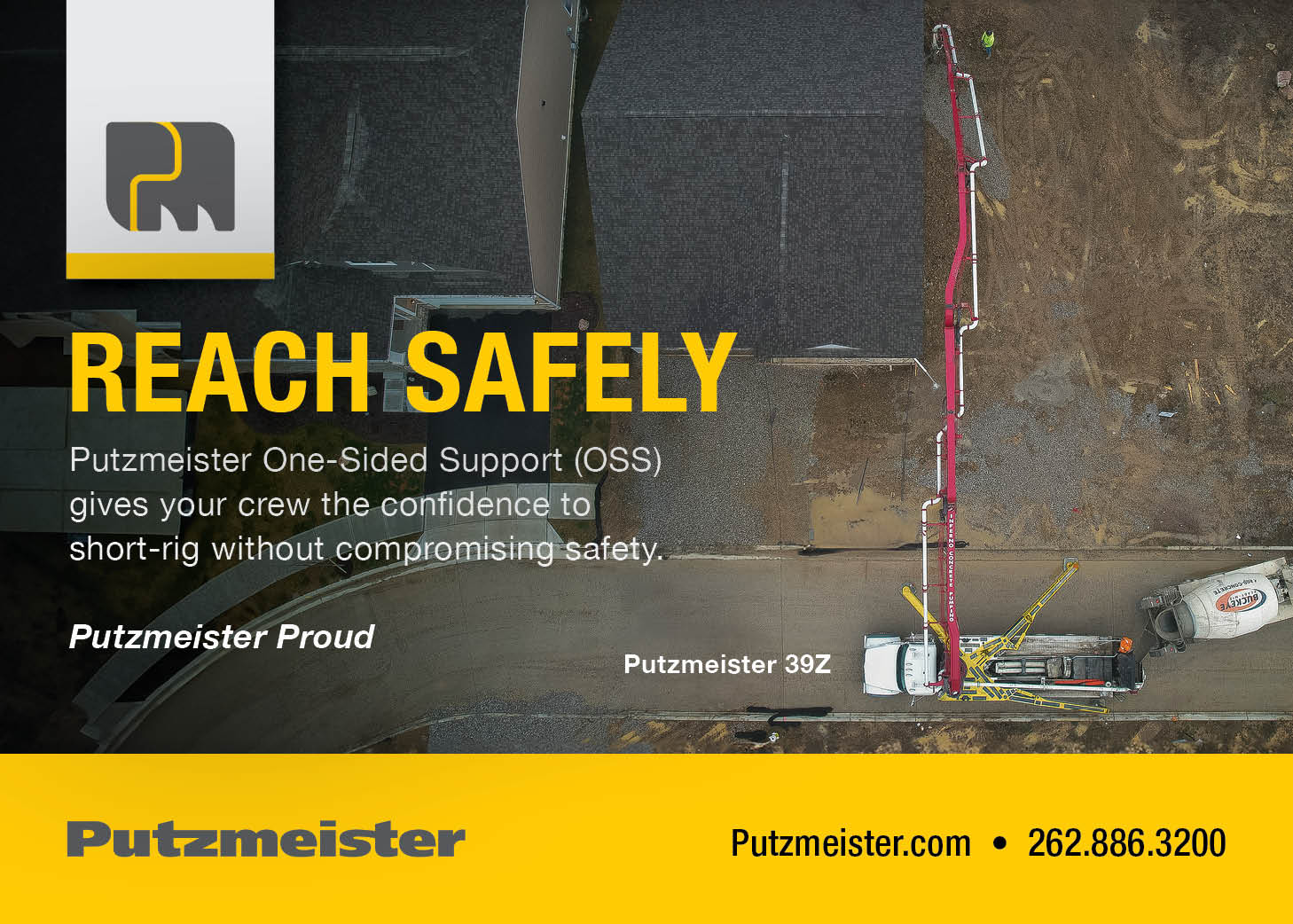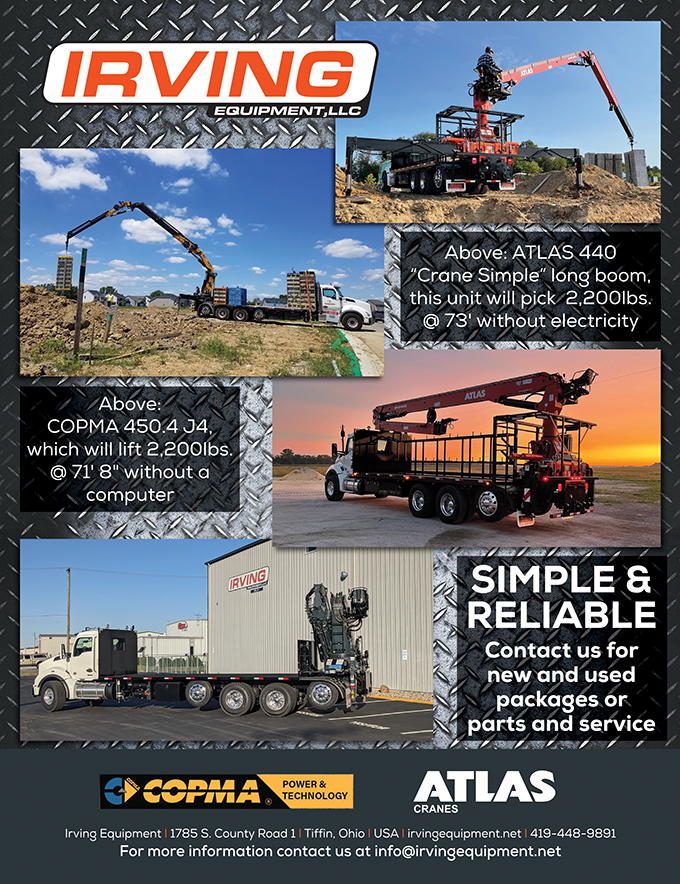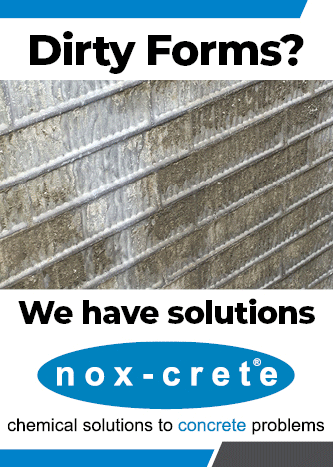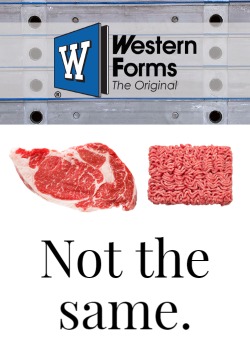Web Lesson: Getting Registered
You’ve seen two postcards and anticipation is building for our next summer event. Yes, the CFA Annual Summer Meeting is a mere fifteen weeks away. A lot can be said about taking advantage of getting your travel plans taken care of early enough to reduce the stress on your everyday lives. A lot more can be said about helping out and getting your registrations in order to reduce the stress on your CFA staff. This year we are promoting the use of our new website registration site to complete your transactions for the summer meeting. This article will walk you through the steps that you will take to get registered to attend both the meeting and the fantastic events that await you. So, without further adieu, let’s GET REGISTERED!
Many of you will recall the article that we brought you last issue providing you with some of the core components on this new website. You will also recall that the first thing you need to do is to secure your logon I.D. number and your password. You should have received this very recently in a letter from our office. If you have misplaced this letter or if you did not receive a copy of it, please contact Janette in our office and she will provide the required information. Once you have located your I.D. and password, you should proceed to our website (www.cfawalls.org). Along the top of any page on our site you will see a tab layout. Selecting the Resources (see fig.1) tab will open a new window where you will see the logon screen (fig. 2). You will then enter your I.D. number and password and select the “OK” button. Assuming you have entered this information correctly, you will see a welcome screen and the beginning options for interacting with this portion of the site (fig. 3). We are going to focus solely on the registration process for Summer Meeting so you will want to take your mouse to the “Events” label where a box will drop down displaying all of the available events that are currently active for registration. In this case, our Summer Meeting is currently the only available event for registration.
Once you have selected the 2003 CFA Summer Meeting, your browser will next show a grid or table where you will begin the process of entering the people attending the meeting on your behalf (fig.4). We will process through registering two people for this summer meeting. Please note that there is a fairly detailed process at the bottom of the screen that will lead you through the proper steps.
Begin by selecting the Add Registrant button. This will add a line to the table that includes a pull-down box in the first cell. You may wish to pull this box down with the arrow to select someone that we have existing in our database. By doing so, you can then proceed directly to Activity Registration. If the person you are registering is not listed or you don’t want to pull the box down, simply type the first and last names into the appropriate boxes and proceed to the next step.
Next, you need to select the type of attendee that this person will be by pulling down the box in the cell labeled Registrant Type. Once you have completed these two steps, proceed to the next screen by selecting the Activity Registration button to the right. This will take you to a screen for this specific person that shows you the available activities we have set up for this event (fig. 5).
This year’s Summer Meeting has three pages of activities for you to scroll through. Figure 5 shows the options to register for the Summer Meeting as a full registrant or as a Spouse depending on which person’s activity you have selected. In addition, our event for Thursday which is the bus tour to Top Sail beach is on option here and the first to exhibitor options. You select a specific activity by entering a quantity as shown. Let me add a quick note about the registration process. The first two registration options (Full and Spouse) are for those individuals that will be attending the meetings, the awards luncheon and the opening reception. You may choose to register someone for one of the evening events, golf or the bus tour without registering them for the actual Summer Meeting as long as they don’t plan on attending the meeting portions.
Let’s begin. Bill Esker shown in Figure 4 would likely enter a quantity of one next to Full Registration. Immediately the Total is updated to $320 in both the activity column as well as the Event at the bottom of this table. I would like to stress that we encourage you to register each unique attendee including children and guests separately rather than charging several registrations to one individual. This gives us a better record of attendees and helps us with things like preparation of name tags, etc.
Now, Bill isn’t quite done yet, or at least we hope he isn’t. By selecting Next at the bottom of the table shown in Figure 5, the next screen of available activities will show (Fig.6). We know that Bill isn’t going to exhibit at this event so he will skip over the first three lines of this table. However, we also know that Bill is quickly becoming an avid golfer and he won’t want to miss joining us on Wednesday for our tournament. Entering a quantity of one again here will update his total on this screen. Who can avoid attending our social functions? On this screen Bill will also register to attend the Friday Night party at the beach. Bill should make certain he enters a quantity for the “18+” registration since we are fairly certain he is at least 18. There is an option for each of the evening events for children pricing. This brings his screen total to $175 and he is off to the last activity page (Fig.7) selecting Next.
For this last screen of activities, Bill decides that he can’t stay away from our closing event, Saturday night at The Carolina Opry (see Ed’s Summer Meeting article in this issue). He enters a quantity of one for this event and the page total updates automatically to $65. We are through selecting activities for Bill now and we return to register the next attendee with Bill’s company for our Summer Meeting by selecting the Save & Close button. You will notice that we have returned to the screen shown in Figure 4 except that now a Total Order is shown reflecting our activities selected for Bill of $560. It is likely that Mary Lou will attend this with Bill so we can go back through the previous steps and add activities including Spouse Registration, Golf and our Friday and Saturday night events for her as well. The Total Order will once again be updated for adding her to the event for a total of $1,240. Do this as often as needed until your entire party has been added.
Once all attendees for the company have been registered you will select the Close button that returns you to the original welcome screen updated with the balance for the order you have prepared (fig.8). You will notice a flashing message reminding you that to complete this registration process, you must select the Checkout button. So lets checkout.
By selecting Checkout you are telling the system that you are completely finished with your order. You may choose to order literature or other items with this registration or you may not. We are setting that aside for this tutorial. A screen will appear showing you a summary of your order (Fig. 9). From here you will select your credit card type, enter the number of that card with no spaces or dashes and then the expiration as two number month and two letter year again with no additional spaces or characters. Once finished here you select Complete Payment one time only. The credit card processing center we are using (VeriSign) will now check the card for the amount and validity. If successful, you will get a box that provides the acknowledgement and a reference number and an option to print a receipt. By selecting to print a receipt you are taken to a screen with a blank table (Fig. 10). Don’t be alarmed that nothing is present in this table as from this point on that data will not be shown. Select the Print Receipt button at the bottom of this page and you will get a portable document file (pdf) that you can store on your computer and print out at your leisure for permanent record of your transaction. Should your transaction be denied, a reason for this declination will be given and you may attempt again or contact our office for further assistance.
What other pointers can I give to you? Well, many people are still using dial-up as the means to connect to the Internet. There is absolutely nothing wrong with this but you will need to be patient. You are connecting to a real-time database through this process and this requires data transfer for each stage. Watch you status bar at the bottom of your browser as it will keep you informed of your process during each screen load. Also, don’t back out of any screen without selecting Save and Close unless you intend to go back without adding any information. Lastly, if you have to go back into someone’s Activity Registration, don’t re-enter a number for an event that you’ve already registered for. Your key to knowing what you have registered for is the dollar total that you see above the attendee table (Fig. 4) and on the original intro screen (Fig. 3).
I hope this article will help you experience the fantastic communication and control that we are placing at your hands as a member of this Association. Good luck, and I look forward to seeing all of you in Myrtle Beach.